Help Guides
Surveys
Reporting
Getting Responses
Managing Responses
CustomerSure helps you view and track key customer experience metrics such as NPS, CSAT and CES. If you would like to find out more about which metric might be right for your business, please see our guide on which satisfaction metrics should I use?.
Once you add the relevant questions to your surveys in the software, the reports will start showing you your performance. The reporting dashboard shows you top level metrics, like this…
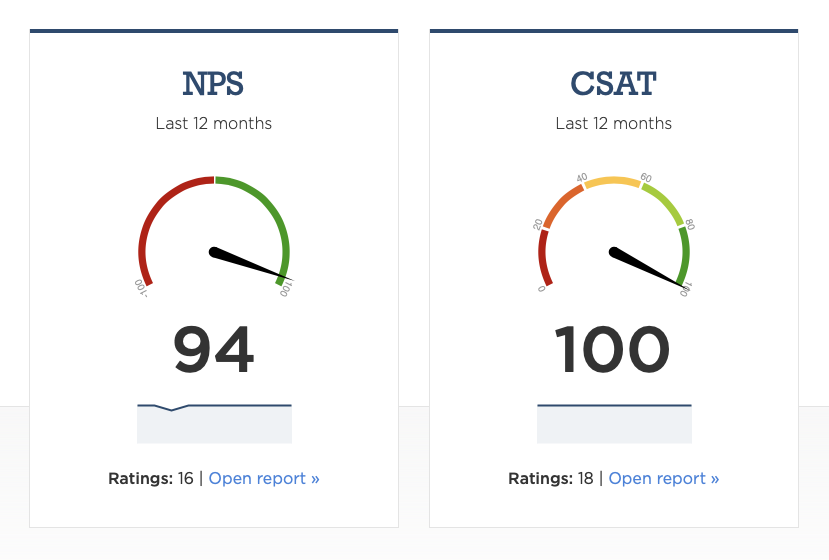
Clicking on the Open report links opens the underlying details behind the headline number, such as the trend over time, the distribution of scores, and any segment comparisons.
See the segments help page for more information about comparing scores across the main segments (departments, teams, locations etc.) in your business.
Automatic metric detection
When you create a new survey, the software will try to automatically detect questions measuring key metrics. It does this by looking for certain key words in the question itself. By default, it can detect the Net Promoter, Customer Satisfaction, or Customer Effort Score questions.
When you edit your survey you will see whether the metric setting is applied to a question by a small label, shown here:
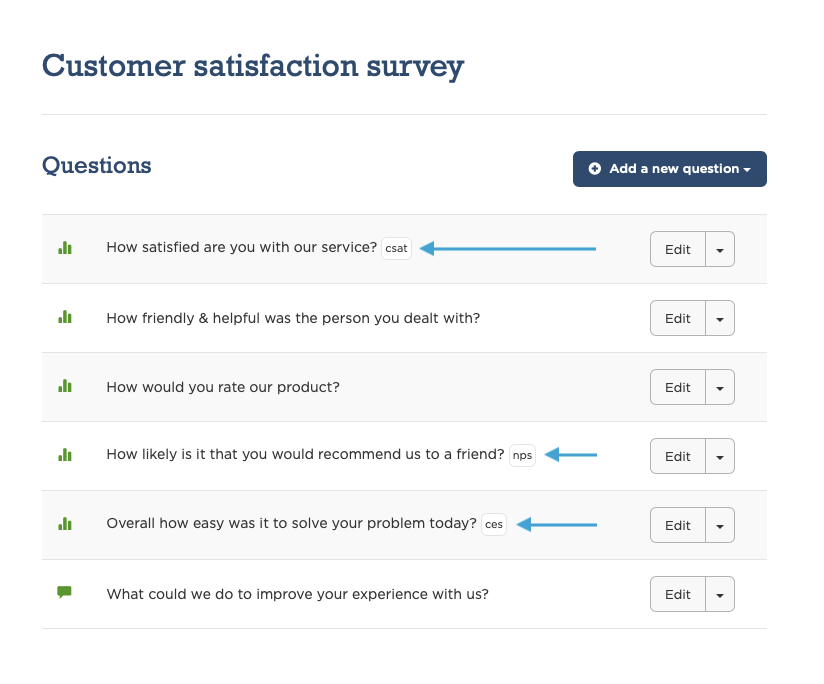
Manually setting metrics
If the automatic metric detection doesn’t work, you can always set the metric yourself on the question edit screen, here:
- Click Surveys on the main menu.
- Click Edit next to the survey you want to fix.
- Click Edit next to the question.
- Set the metric using the edit form and click Save Changes.
Please note, you can measure NPS, CSAT, and CES on a single survey if you wish, but you are prevented from asking more than 1 NPS (or CSAT/CES) question on any single survey.
If you measure the same metric across multiple surveys, (imagine your have 5 surveys all measuring CSAT) the software will automatically combine the scores in the reporting area. You can however filter any report to a single survey, or any subsets of surveys.
Key metric setting
Currently, there is a setting under Company Settings → Account for a key company metric. This simply dictates what metric you see in the left-most column on the Feedback list.





